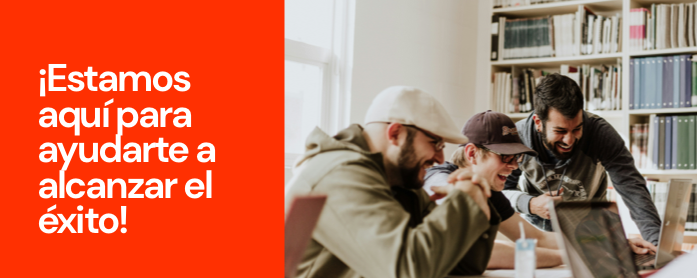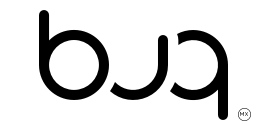At Buq, we understand the importance of effective and personalized communication with your customers. A well-designed email not only communicates, but also reinforces your brand identity and builds trust with your users. With our email personalization system, you have the ability to create emails that align perfectly with the image and values of your company.
This manual is designed to guide you through the entire process of setting up and customizing your emails in Buq. From defining the sender and customizing the appearance of your emails, to setting up specific messages for different situations such as welcomes, booking confirmations, and more.
Here is a detailed guide to help you get the most out of the email personalization tools Buq has to offer.

Configuration from Company Settings
From the Company Settings panel, you will find key options to customize your email. This is where you can define your company's sender name, email address and location. Follow these steps:
- Enter the Company's Settings section at Buq.partners and complete the following fields:
- Name
- Email (address for sending the email). If you do not have an email configured, it will be sent from the address '[email protected]'.
- Address: Street, City
This data will be reflected in the corresponding section of your email.
- Select your MAIN color. In the company configuration section, you will find the option to configure the main and secondary color of your company. Remember that the main color will be the one that appears in your email.
2. Brand Configuration/Settings
To configure your brand settings:
- Enter the Company's Settings section at Buq.partners and complete the following fields:
- Name
- Email (address for sending the email). If you do not have an email configured, it will be sent from the address '[email protected]'.
- Address: Street, City
These data will be the ones that will appear in the emails at brand level.
3. Configuration from Brand/Settings
- Complete the following fields:
- Brand name
- Copyright text
- Social Media Links: Provide the URLs of your social profiles so that the corresponding icons will be displayed in the email. If a URL is not entered, the icon will not appear in the email.
4. Configuration from Mail Settings
In this section, you will be able to customize specific visual and content elements for the mailing. All will contain these parts. From the Company or Brand / Mail Settings section, configure the following elements:
- Logo Link: URL address where you want to be redirected when clicking on your logo, it can be the home page of your site or the purchase or reservation area.
- Logo Image: Upload your logo image, which will be reflected in the header of the email. It must be 300 x 100 px. (If this field is not configured, the default Buq logo will be shown).
- Background Image: Upload the image that you will show to your users in the header of your email. It must be 1280 x 550 px. (If this field is not configured, the default example will be shown).
Company Mails (Partners)
Welcome Mail:
- First Text: Message that will appear in bold in the first section of your email (the "welcome to ..." comes by default along with the name configured in company).
- Second Text: Message to the user giving reference to what can be found on your page. This text will appear below your first text.
- Welcome Mail Information Section: Introduces new users to all the features and benefits that your service can offer. You can configure the subtitle, description and/or icon as you wish. If you do not complete this section, the default information will be displayed automatically.
Note: You are free to select the icon and color of your choice to be displayed according to your brand styles. Accepted formats are JPG, PNG or GIF, with resolution between 128×128 and 500×500 px. The icon image must have a solid white background without transparencies.
Password Reset Mail:
From Company/Email Settings/Reset Password, choose the message to display or the characteristics that the password for your site should contain:
- First Text
- Second Text
Brand Mails
In Brand/Mail Settings, you can configure the following types of mail:
- Reservation Cancellation
- Reservation Confirmation
- Waiting List Cancellation
- Waiting List Confirmation
- Subscription Payment
Each type of email will have a text field to configure the specific message for the user. Example for Reservation Confirmation: "Reservation successful, we are waiting for you!
Purchase Mail
For the specific cases of the purchase mail, you will find two fields: one for a normal purchase and one for purchases that become gift cards.
No Attendance Mail
In the no attendance section, you will find a switch that will allow you to decide whether or not to send this email.
Package and Membership Setup when Signing Up
When configuring packages and memberships, a new field called "Message to Mail" is added. In this field, you can describe what the package or membership contains, or what the user can expect from this package or membership. This message will be displayed in all mails related to the purchase of the package or membership.
And that's it! With these steps, you will be able to personalize your emails in Buq to offer a personalized and professional experience to your customers.
Email personalization is a powerful tool that can make a big difference in the perception of your brand and your customers' experience. At Buq, we have designed a flexible and robust system that allows you to tailor every aspect of your email communications to perfectly reflect your company's identity and values.
We hope this manual has been of great help and we invite you to explore all the possibilities that Buq has to offer. If you have any questions or need additional assistance, please do not hesitate to contact our support team.
Thank you for trusting Buq and for taking the time to personalize your emails. We are sure that this investment in your customer communication will pay off big time.